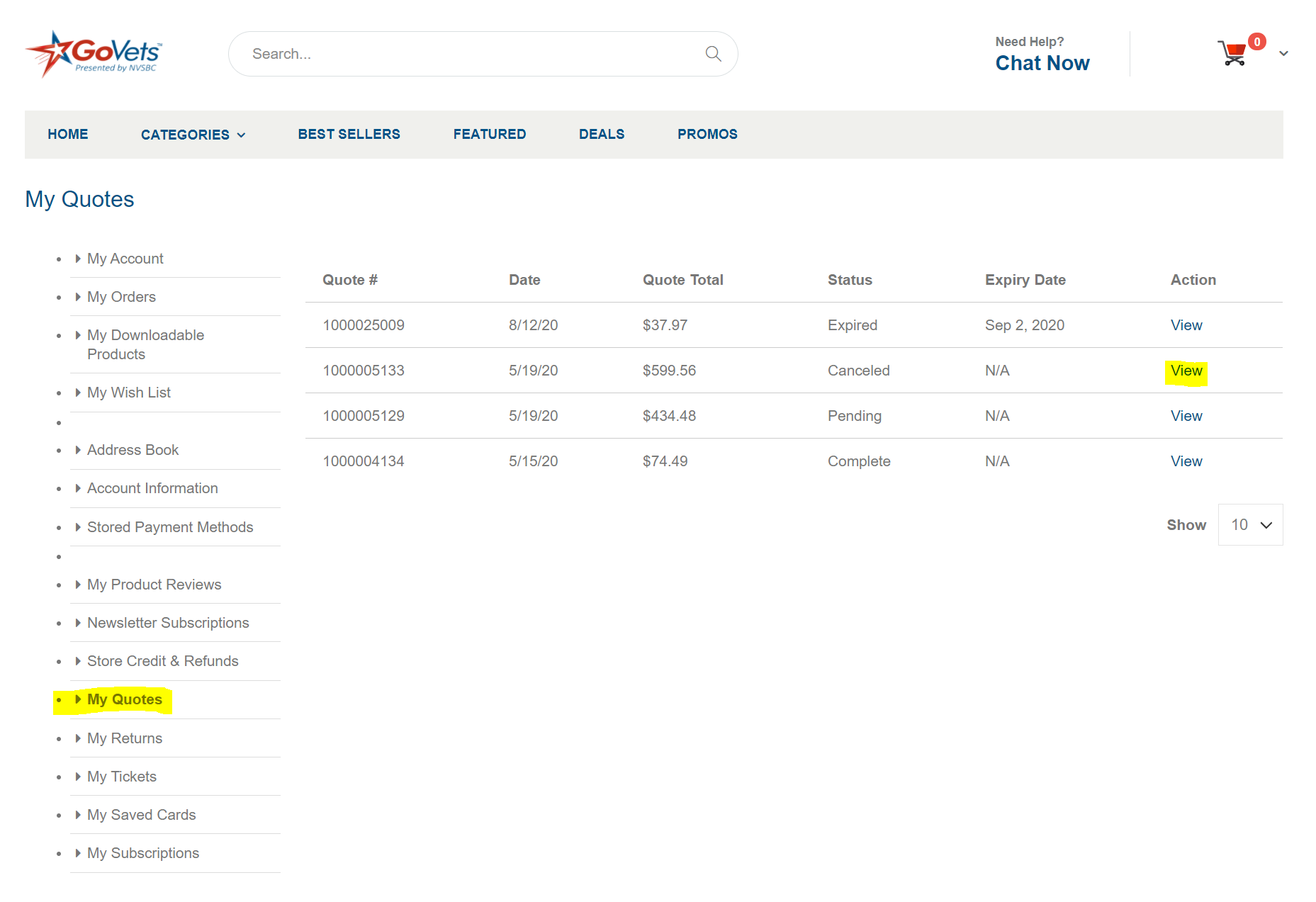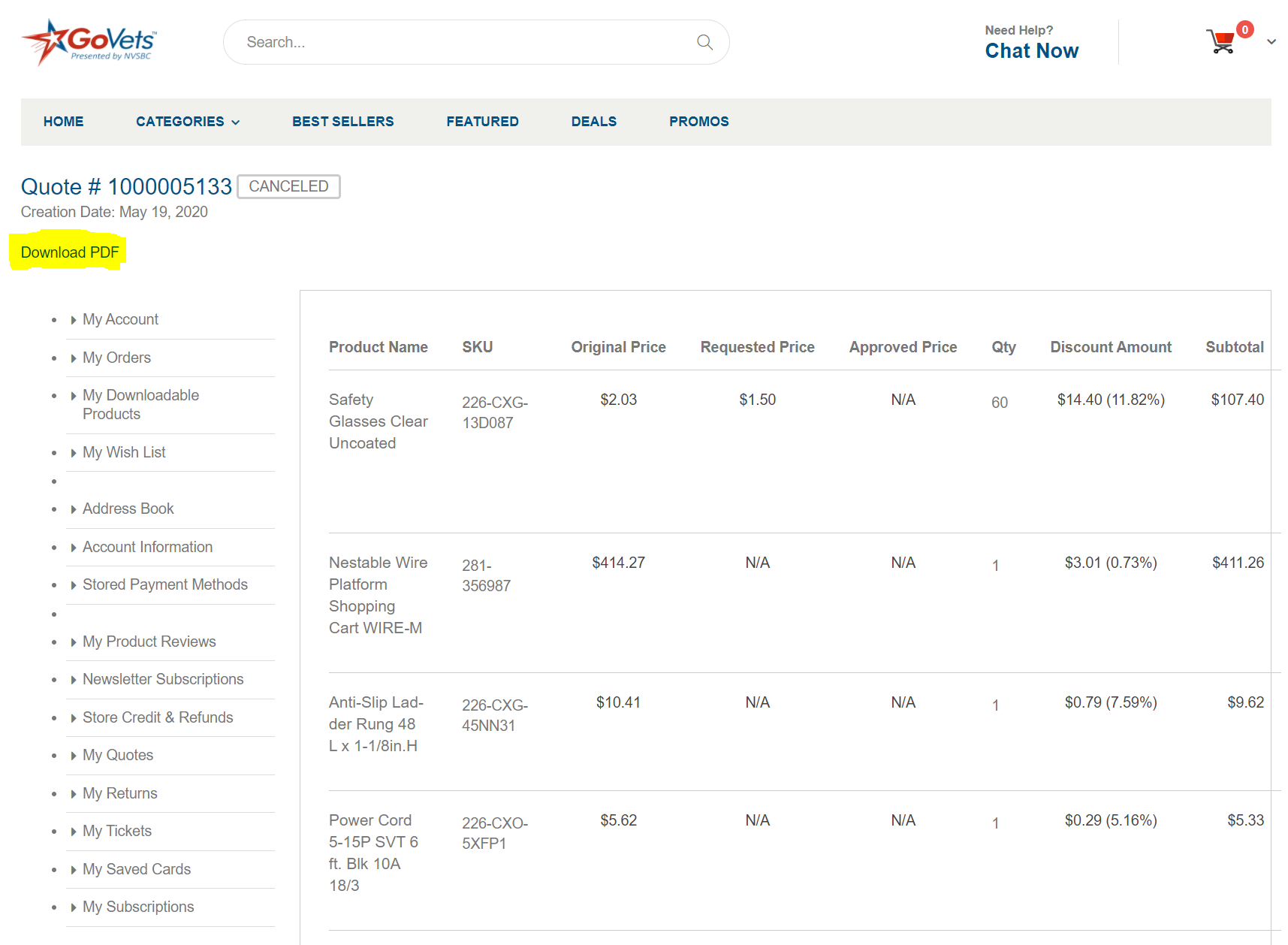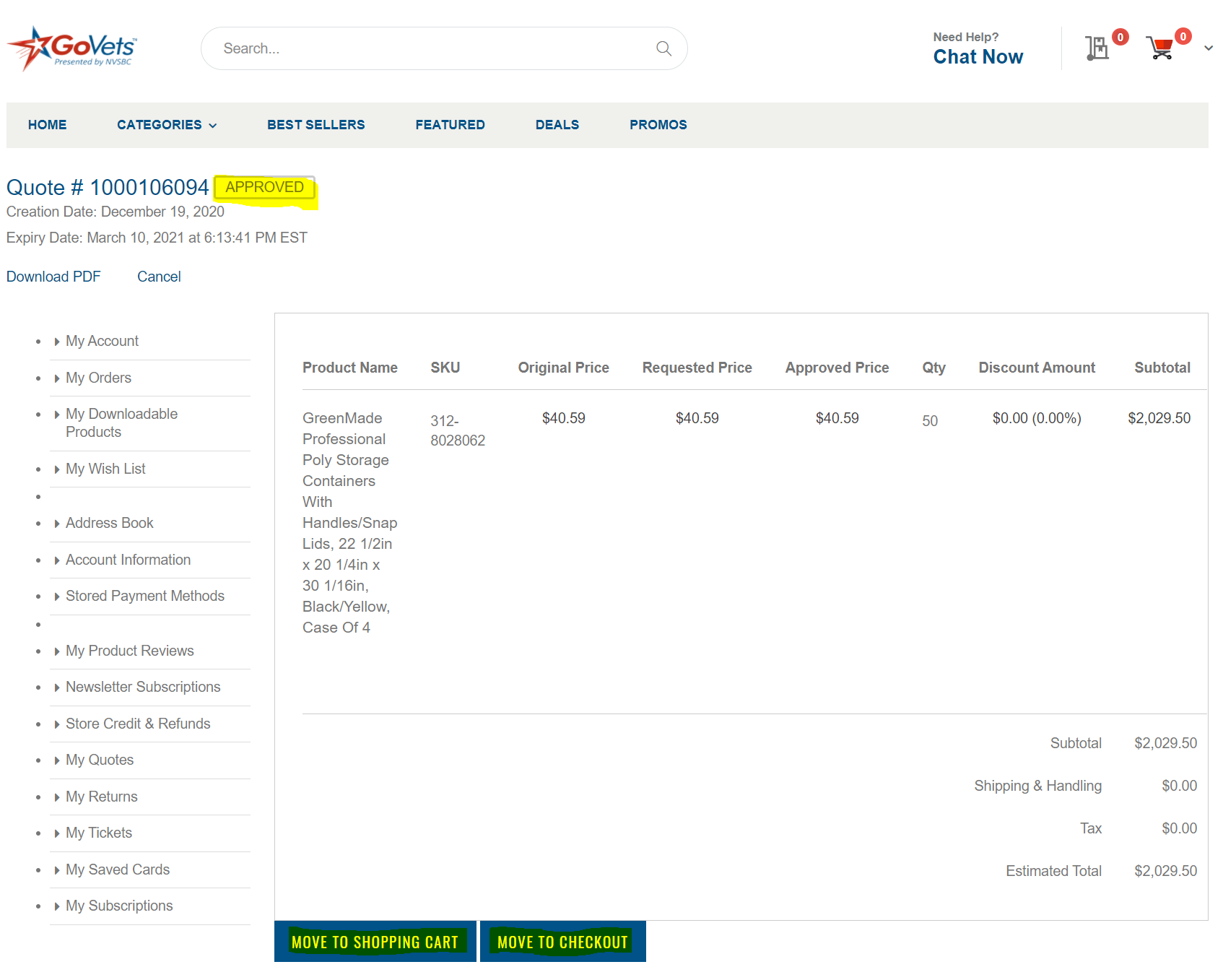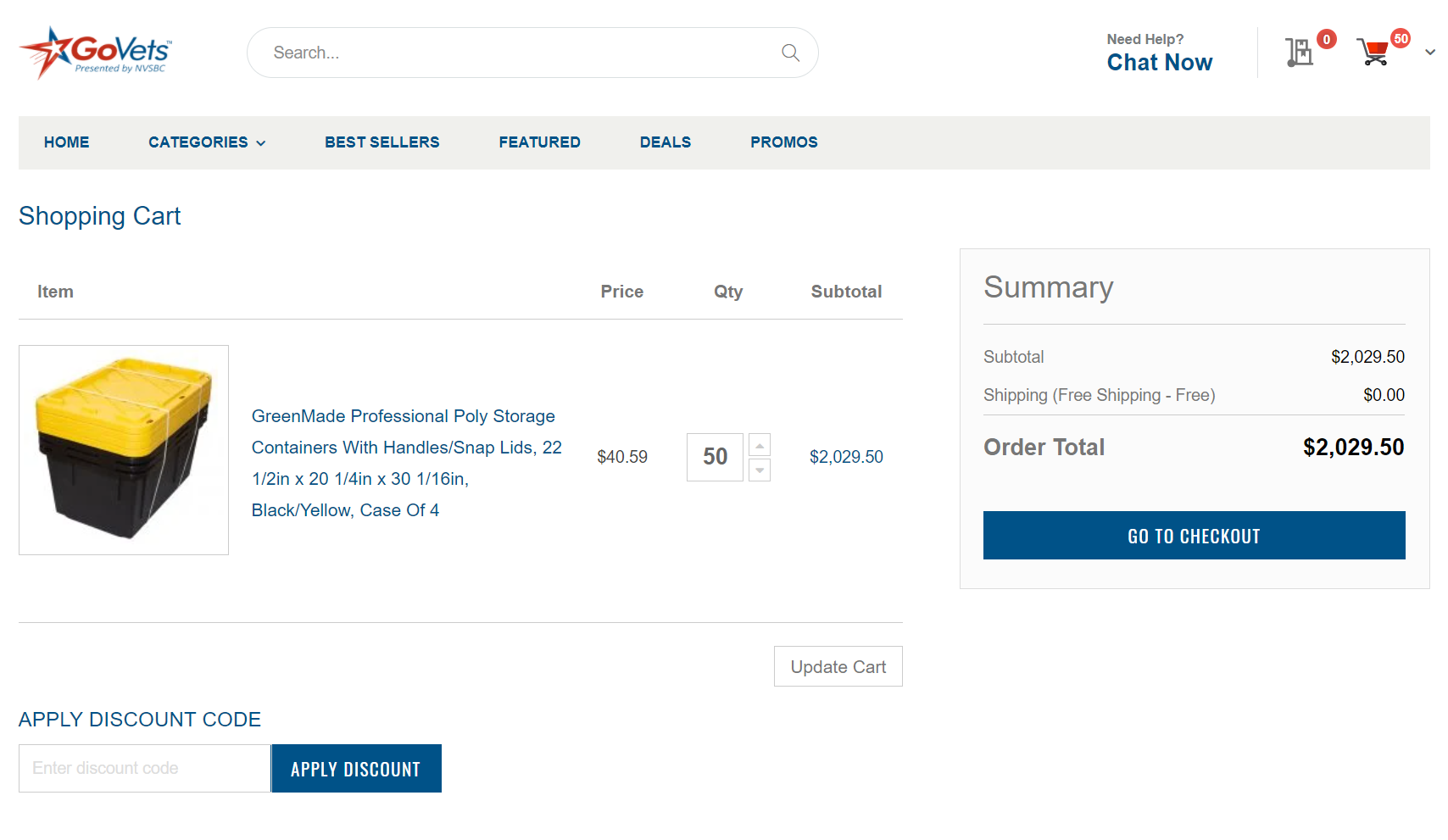How can Business and Government customers request a Quote on GoVets?
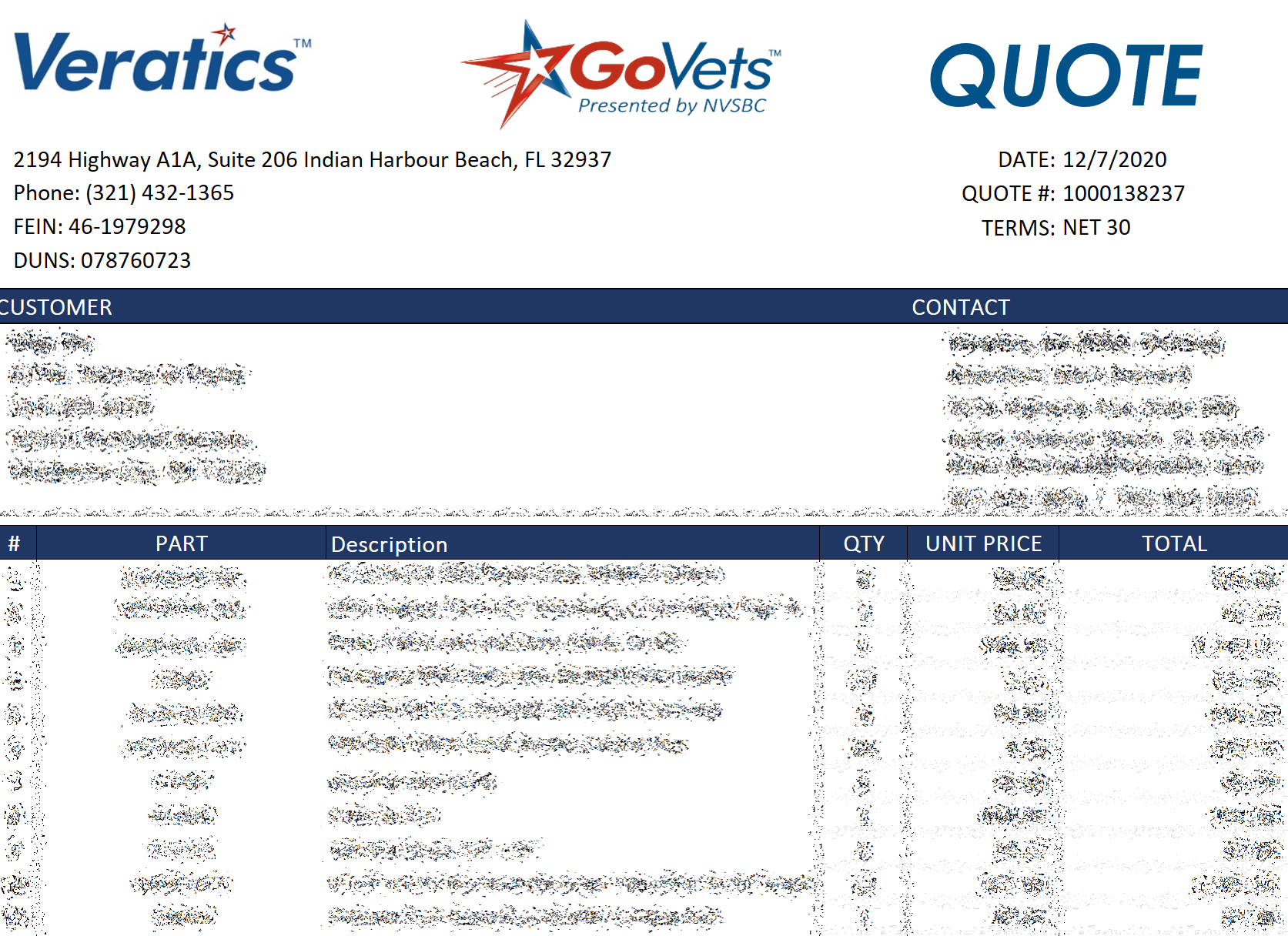
Request Quote Summary
GoVets offers our Business and Government customers the ability to Request a Quote for any product on GoVets.
If you would like to request a quote on GoVets, you can follow these simple steps and options below:
- Sign In to your GoVets Account or Create an account
- Make sure you select the appropriate type of account (Government or Enterprise). Customers with Individual/Personal accounts are not able to submit Quote Requests at this time.
- Search / Browse for any products on GoVets.
- Select one of the following two options to submit your Quote request
- On the product page, select the button "ADD TO QUOTE" as shown in the figure below and the item will be added to your Quote Cart. Note: This button will only appear when you are logged in as a Government or Business customer.
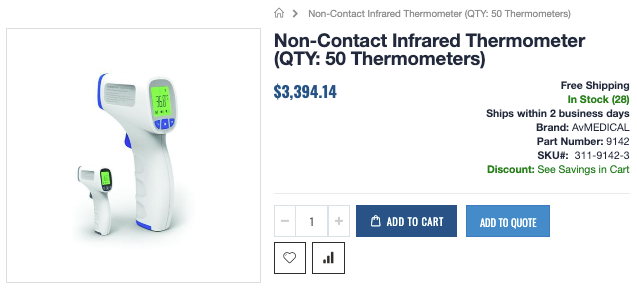
Figure 1 - Add Quote on Product Page
- Repeat the above steps to add more products to your Quote Cart:

- When you are ready to submit your Quote, click on the Quote Cart Icon to view your Quote, update desired price, quantities, personal details, address, and other details you would like communicate to GoVets Support.
- When you are ready, select the button Submit Quote.
- GoVets Support will respond to your quote request within 1 business day.
- You will receive an Email notification with the Quote details and reminder E-Mails regarding you quote. You will also receive an E-Mail if your quote was approved or rejected. Once it it approved, you will then be able to purchase the item(s) in your quote.
- When you want to review or purchase the items in your Quote from within GoVets, please Sign In and go to My Quotes, where all Quotes will be listed under the My Quotes menu option.
- Select the View button on the far right of the given Quote and if you would like to purchase the item, select the Add to Cart button located on the given Quote. This Action will move ALL ITEMS from your quote so you can checkout as you normally would on GoVets.
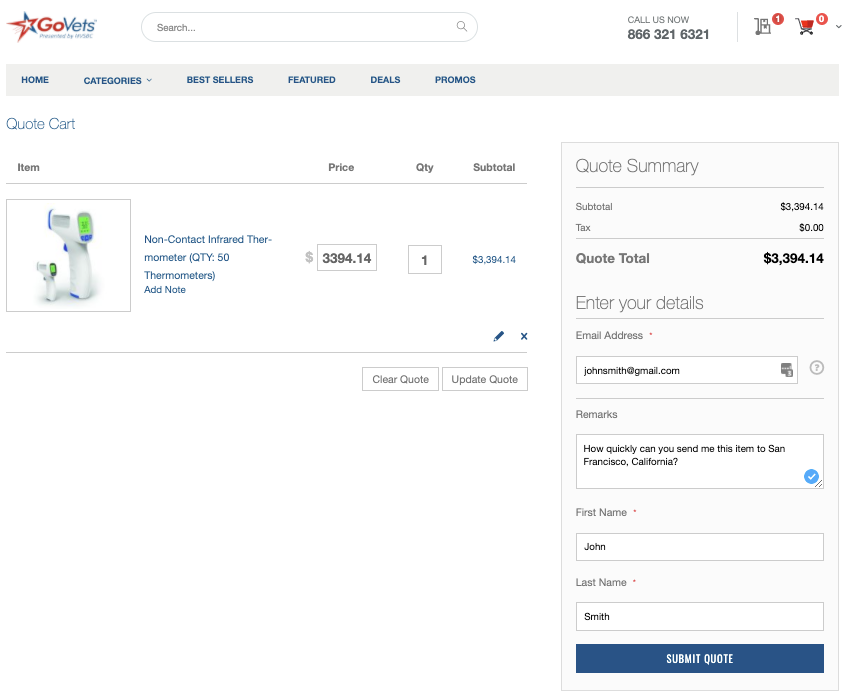
Figure 2 - Quote Cart
Quote Expiration:
Quotes Expire within 21 days after being submitted. Please note that the items associated with your Quote may not be available if you wait too long to purchase the items in your Quote.
How to View All Your Quotes?
If you need to view any of your Quotes from within your GoVets Account, please Sign In and go to My Quotes, where all Quotes will be listed under the My Quotes menu option. You can view all Quotes associated with your account, including Quotes that you created on GoVets and all Quotes that were created on your behalf by a GoVets Customer Support Agent Created. To view any Quote in your list, simply click on the View button on the far right of the given Quote.
Figure 3 - View Quotes
How to Print Your Quote?
If you need to print your Quote from within your GoVets Account, please Sign In and go to My Quotes, where all Quotes will be listed under the My Quotes menu option. As shown below, the Download PDF option appears, and this provides a printable version of your Quote that you can use for your internal records or approval process.
Figure 4 - Print Quote / Download Quote PDF
How to Submit Payment for a Quote?
If you would like to submit a Payment for any Quote, please Sign In and go to My Quotes. Identify your Quote and select View. Once you open your Quote, select the button "MOVE TO SHOPPING CART" or "MOVE TO CHECKOUT". This action will convert your Quote to an Order where it can be purchased via Credit Card (or Purchase Order / Net 30 Terms for qualified buyers).
Figure 5 - Convert Quote to GoVets Order
Figure 6 - Quoted Items on Cart - Ready for Purchase